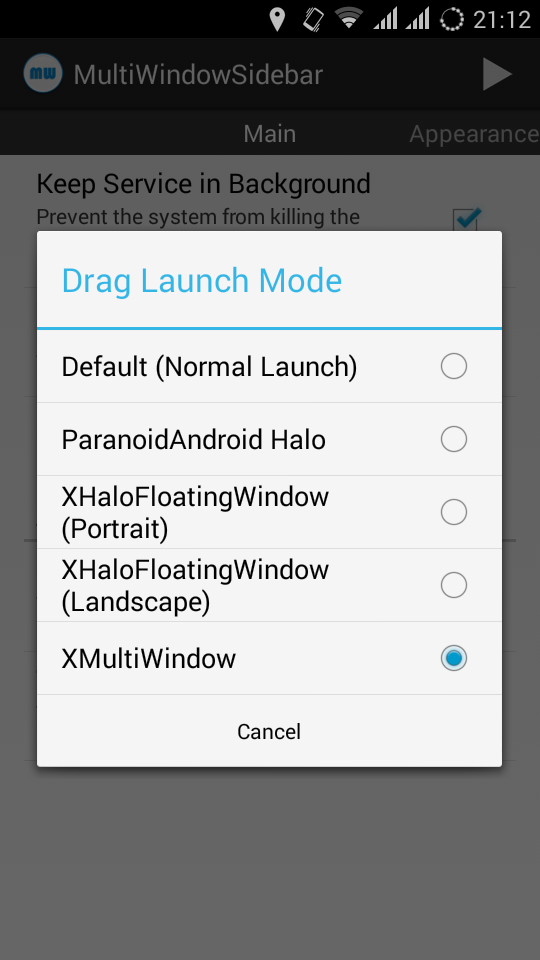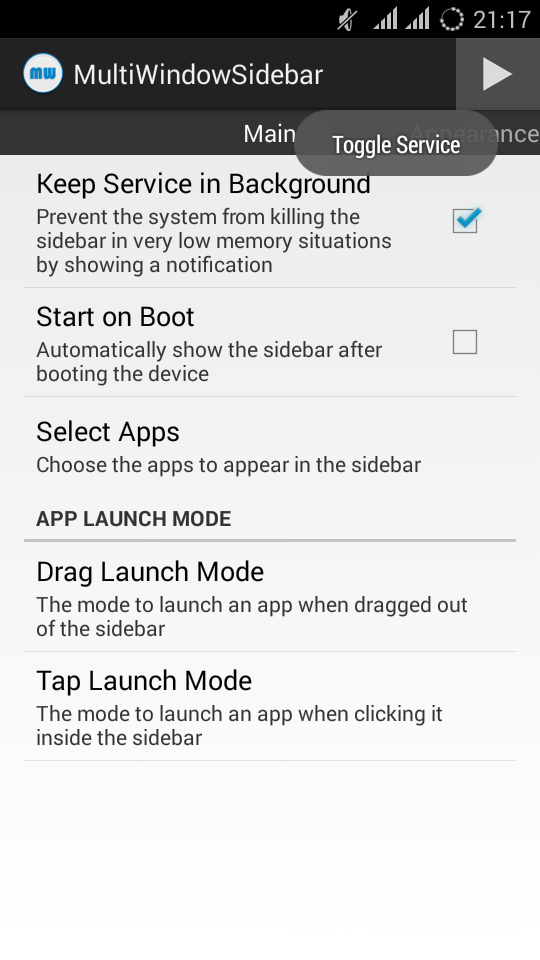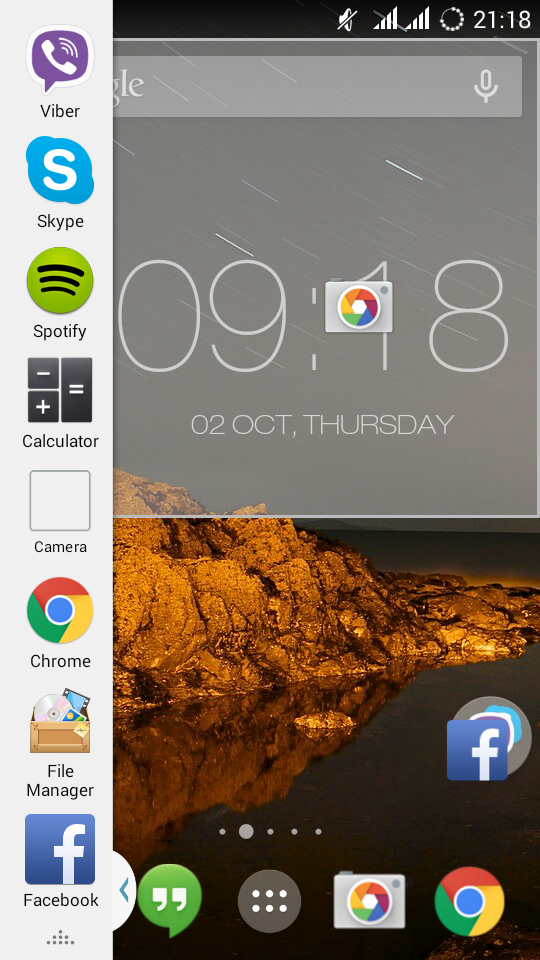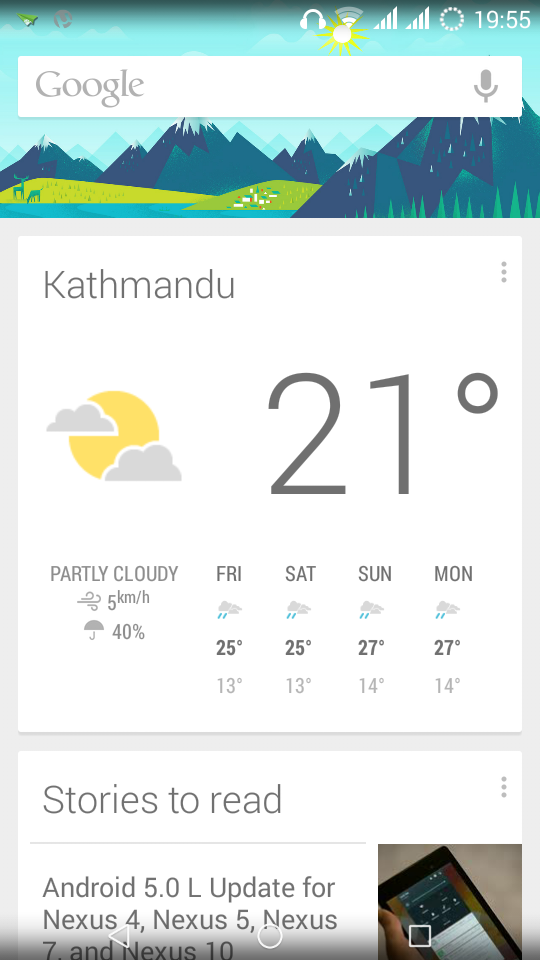Yes you can purchase Viber stickers for free using the patch of InApp Purchase using Luckypatcher. This works on any Version of Viber including the latest one from playstore.
Requirements
- Rooted Device
- Lucky Patcher
- Viber
- FREEDOM app Should be Uninstalled if Installed on your Device or Else this Will not Work
So if the Above requirements are met then its time to get on the process to purchase those stickers that You've been craving for :P
- Install Luckypatcher and Viber.
- Open Luckypatcher and find Viber from Lucky patcher and click on Open Menu of Patches > Support patch for InApp and LVL emulation > Tick on two selections as in screen shot and click on Apply.
- Now it will start to patch all the required files. And You are half way done for the process :D
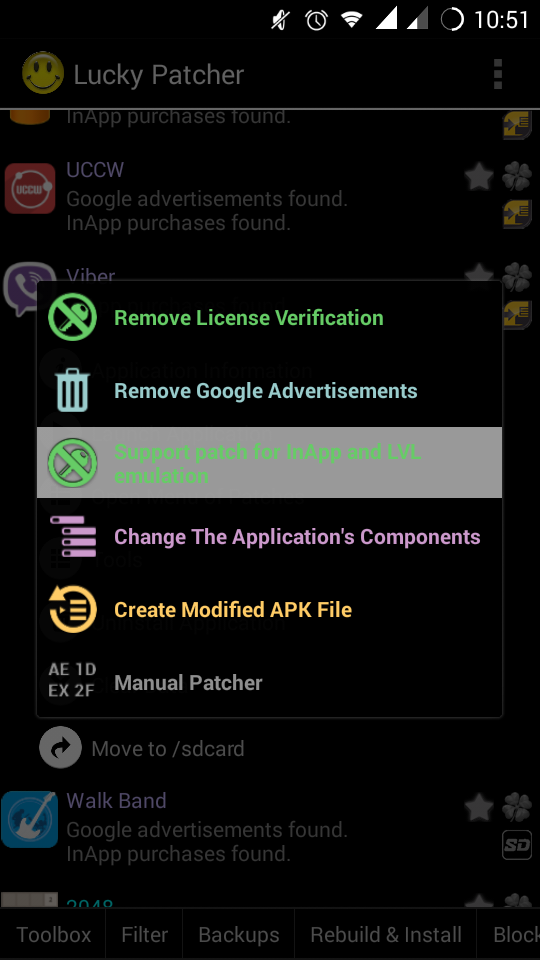
- Now Open Viber and goto Stickers Market, You'll find that Stickers will have $0.0 or the purchasing price, and thats when you know the patch has done its job.
- Click on your desired stickers and Try purchasing it, You'll see a Dialog Box from lucky patcher.
- Tick the Save Purchase for restore and click Yes. (Important Step)
- Now You'll get a Message from Viber saying 'Your Transaction Attempt failed'. Click Ok
- So now just press the setting icon on the Sticker Page located at the top right corner.
- See the list of your stickers with the Option 'Get Purchased Stickers'? :D Yes indeed, That's what you do... Just Click on 'Get Purchased Stickers' and you'll see all your purchased stickers begin to download.
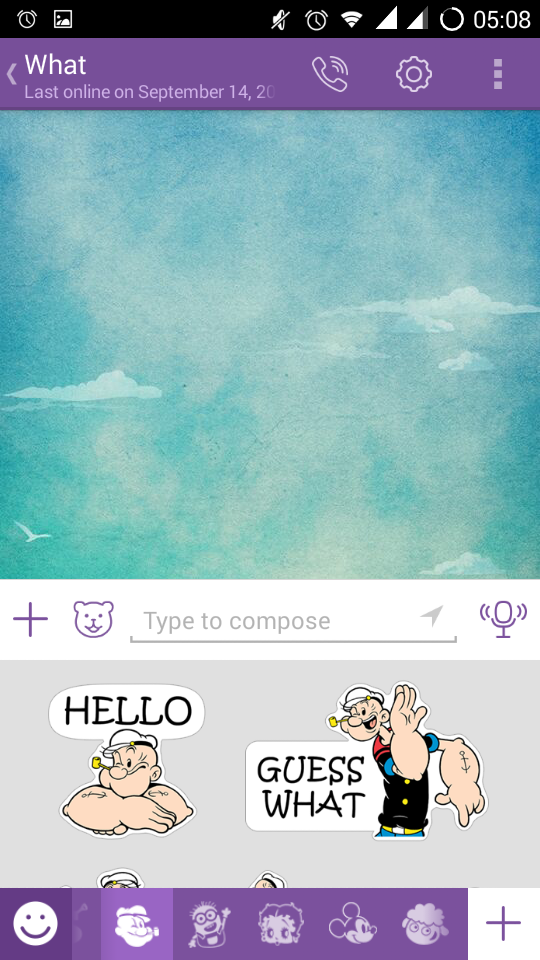
[Tips: First Purchase all the stickers that you want and then Click on 'Get Purchased Stickers' :D]
If this didn't work for you then probably
- Uninstall Freedom app if installed on your device ( this trick Doesn't work if Freedom is installed on your Device)
- Or you might have unticked the Save for Restore while Purchasing it]
If you find this Blog helpful don't forget to comment. ;)
[Note: Many users are reporting that this trick is no longer working with latest version of viber but not to worry as I have the latest trick on installing paid viber stickers for free. Click the "Take me there" button to get the latest trick to get vibers stickers for free on Android devices having Marshmallow and above version.]